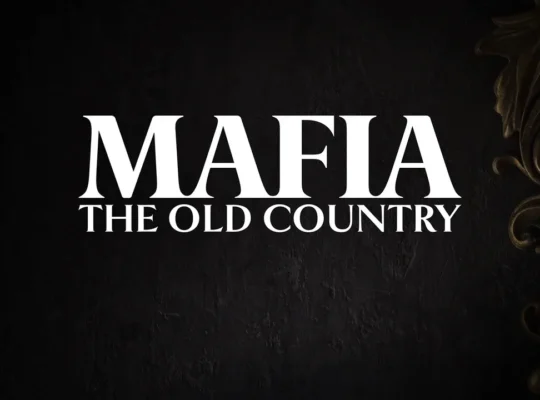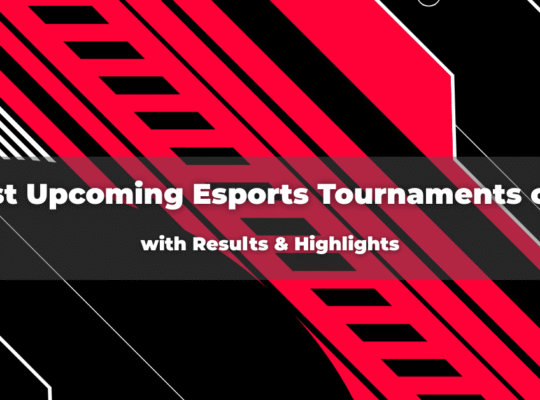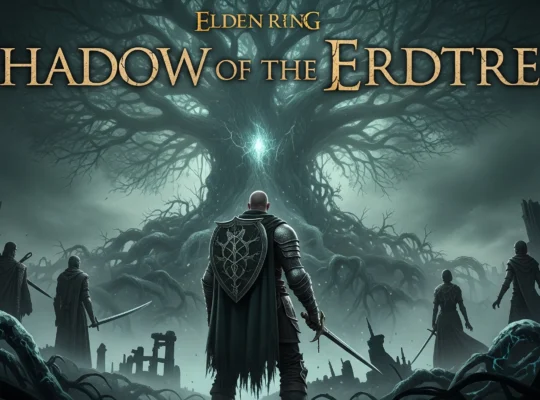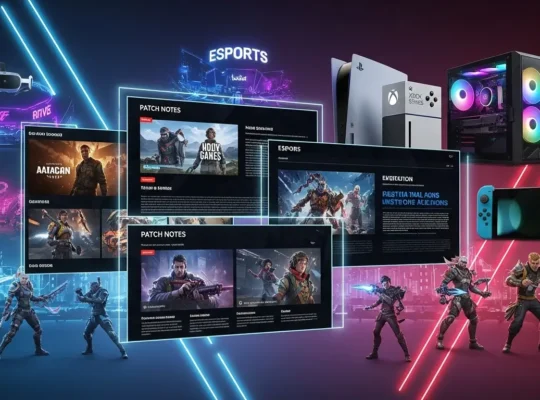Last Updated: 1st September, 2025
- Automated Tools are Your Best Friend: Websites like System Requirements Lab can automatically scan your PC's hardware and compare it to a game's requirements in seconds.
- Manual Checks Are Still Relevant: Learning to find your own PC specifications using built-in tools like the Task Manager or the DirectX Diagnostic Tool (dxdiag) is a valuable skill.
- Minimum vs. Recommended Specs Matter: Meeting the minimum requirements will let you play the game, but for a smooth, enjoyable experience, aiming for the recommended specs is key.
- Upgrading Strategically is Smart: If your PC falls short, these tools can often recommend which components (such as your graphics card or RAM) will provide the most significant performance boost.
- Accuracy Can Vary: While incredibly helpful, automated checkers aren't always perfect. It's sometimes a good idea to cross-reference with other sources or look up video benchmarks of the game running on similar hardware.
Hey everyone, I’m Mike Sensabeski. For the past three years, I’ve been diving deep into the world of PC gaming, reviewing the latest titles, and sharing what I’ve learned. It all started from scratch, just a passion for gaming and a desire to build skills that felt right for me, not just what was trending.
Through my blog, I aim to share practical insights that help you navigate the digital landscape. Today, we’re tackling a question that has plagued PC gamers for decades.
Ever felt that rush of excitement for a new game, that heart-pounding anticipation as you watch the launch trailer, only to be hit with the dreaded, sinking feeling of one critical question: “Can my PC even run this?” You’re not alone! It’s a universal frustration in the PC gaming community. Countless gamers, including myself, have found themselves scouring forums and spec sheets, trying to decipher the cryptic language of hardware requirements.

But what if there was an easier way? This guide is your one-stop solution to instantly determine if your rig is ready for the latest and greatest titles of 2025. We’ll explore the best tools and methods to check your PC’s capabilities, ensuring you’re always ready for game time!
The Headache of Manually Checking System Requirements
Quick Links
ToggleManual checking if you can run a game can be a real chore. It’s a process fraught with technical jargon and potential pitfalls that can leave even seasoned gamers scratching their heads.
- Deciphering the Jargon: Game requirement lists are often filled with an alphabet soup of acronyms and technical terms. What’s the difference between a CPU and a GPU? How much VRAM is enough? For someone who just wants to play a game, this can feel like trying to read a foreign language. It’s a significant barrier to entry for new PC gamers.
- The Hunt for Your Specs: Before you can compare, you need to know what hardware you’re working with. This means digging into your system settings, a process that can be intimidating if you’re unsure where to look. While tools like the Task Manager have made this easier, it’s still an extra, technical step that stands between you and your game.
- The High Stakes of Getting It Wrong: Misinterpreting the system requirements can lead to a whole host of problems. You might buy a game only to find that it runs at a slideshow-like frame rate, crashes constantly, or worse, won’t even launch. This not only wastes your money but also leads to immense frustration, turning what should be a fun experience into a technical support nightmare.
Your One-Click Solution: The “Can My PC Run It?” Tool
Thankfully, we live in an age where there’s a much simpler way. Automated tools, often called “Can My PC Run It?” websites, have revolutionized the way we check for game compatibility. They take the guesswork and technical frustration out of the equation.
- Introducing Automatic Hardware Detection: These brilliant tools work by using a small, safe application to scan your computer’s hardware and software quickly. This detection tool identifies your processor, graphics card, RAM, and other vital components without requiring any manual input.
- Instant Compatibility Reports: Once the scan is complete, the website generates a clear, easy-to-read report. It places your PC’s specifications side-by-side with the game’s minimum and recommended requirements, often using simple checkmarks and crosses to show you where you stand.
- No Technical Expertise Needed: This is the real beauty of these tools. They are designed for everyone. Whether you’re a seasoned pro who has built multiple gaming rigs or a complete beginner just starting your PC gaming journey, you can get a straightforward answer in seconds.
- A Massive Library of Games: Reputable “Can I Run It” sites maintain vast databases with the requirements for thousands of games. From the biggest AAA blockbusters to the most niche indie titles, you can almost always find the game you’re looking for.
Step-by-Step: Using a “Can My PC Run It?” Website
Using one of these websites is incredibly simple. Let’s walk through the typical process.
- Step 1: Choose a Reputable Tool: The most well-known and widely used tool is System Requirements Lab, often simply referred to as “Can You Run It.” Other options like PC Game Benchmark also exist, but for this guide, we’ll focus on the most popular one.
- Step 2: Find Your Game: On the website’s homepage, you’ll find a search bar. Simply type in the name of the game you’re excited to play. The site will usually auto-suggest titles as you type.
- Step 3: Run the Detection Tool. After selecting your game, you’ll be prompted to download a small executable file (often named Detection.exe). This is the hardware detection applet. Download and run it. It’s a lightweight program that doesn’t require a full installation and is safe to use.
- Step 4: Analyze Your Results: The application will quickly scan your system and send the information back to the website, which will then display your detailed results. You’ll see a breakdown of how your PC compares to both the minimum and recommended specifications for the game. A green checkmark indicates approval, while a red “X” indicates a component that doesn’t meet the requirement.
More Than a “Yes” or “No”: Digging Deeper into PC Performance
A compatibility check is more than just a simple pass or fail. The results give you valuable insights into the kind of gaming experience you can expect.
- Minimum vs. Recommended Specs: This is a crucial distinction. Meeting the minimum specs means the game will likely run, but you’ll probably have to turn the graphical settings down to low, and you might still experience performance issues. Meeting the recommended specs, however, means you should be able to play the game smoothly at higher settings, allowing you to enjoy it as the developers intended.
- The All-Important FPS (Frames Per Second): FPS is the measure of how many images your computer can display per second. A higher FPS results in smoother, more responsive gameplay. While basic “Can I run it” tools don’t always predict your exact FPS, understanding this concept is vital. Some more advanced benchmarking tools can provide FPS estimates, helping you set realistic performance expectations.
- Identifying Performance Bottlenecks: A bottleneck occurs when one of your PC components is significantly weaker than the others, holding back the overall performance of your system. For example, you might have a powerful new graphics card, but if it’s paired with an old, slow processor, you won’t get the performance you paid for. Your compatibility report can help you spot these bottlenecks. If your GPU and RAM pass with flying colors but your CPU fails, you’ve found your weak link.
“My PC Can’t Run It”—Now What?

Getting a “fail” on a requirements check isn’t the end of the world. It’s an opportunity. Here’s what you can do.
- Clear Upgrade Recommendations: One of the best features of tools like System Requirements Lab is that they don’t just tell you that you fail; they often provide suggestions for which components need to be upgraded. This targeted advice is invaluable for planning your next move.
- Prioritizing Your Upgrades: If your budget is tight, focus on the upgrade that will give you the most bang for your buck. For gaming, this is almost always the graphics card (GPU). After that, increasing your RAM (especially if you have less than 16GB) is often the next most impactful upgrade. A CPU upgrade can also make a big difference, but it’s often a more complex and expensive undertaking.
- Exploring Alternative Solutions: A hardware upgrade isn’t your only option. You can often get a game to a playable state by lowering the in-game resolution and graphical settings. Additionally, cloud gaming services are becoming increasingly popular, enabling you to stream games directly to your device without requiring powerful local hardware.
The Old-School Way: Manually Checking Your PC Specs
For DIY enthusiasts or those who simply want to know their machine inside and out, manually checking your specs is a valuable skill to have. Here’s a quick guide.
- For the Hands-On Gamer: If you prefer not to use third-party tools, Windows has everything you need built in. This method provides you with direct control and helps you gain a deeper understanding of your PC’s configuration.
- Using the DirectX Diagnostic Tool (dxdiag): This is a classic tool for a reason. Simply press the Windows key + R, type dxdiag into the run box, and hit Enter. The “System” tab displays your Processor (CPU) and Memory (RAM). The “Display” tab provides detailed information about your Graphics Card (GPU).
- Finding Your Graphics Card Information: Another quick method is to use the Task Manager. Press Ctrl + Shift + Escape to open it, go to the “Performance” tab, and click on the “GPU” section. This will show you the exact model of your graphics card.
- Comparing Specs to Game Requirements: Once you’ve gathered your information, open up the game’s store page on a platform like Steam or visit the developer’s official website. Find the system requirements section and compare your hardware specs line by line.
Conclusion
The anxiety of wondering, “Can my PC run it?” is officially a thing of the past. With the incredible convenience of automated tools and the straightforward nature of manual checks, you now have all the power you need to make informed decisions about your PC gaming.
No more guesswork, no more buyer’s remorse, and no more frustrating performance issues. Whether you’re a veteran builder or just starting your PC gaming adventure, a quick compatibility check is the smartest first step you can take. It saves you time, money, and a world of potential headaches, letting you focus on what really matters: playing the games you love. Before you click the “buy” button, take a moment to ensure your PC is ready for action. What game are you excited to check first?
Frequently Asked Questions
The easiest way is to use an online tool like System Requirements Lab, which automatically scans your hardware to determine its compatibility. Alternatively, you can manually check by opening the Task Manager (Ctrl+Shift+Esc) and viewing the "Performance" tab for details on your CPU, Memory (RAM), and GPU.
Yes, System Requirements Lab is widely considered safe to use. The detection tool it uses is a small, temporary applet that scans your hardware and does not require a complete installation. You can delete it after use.
A great way to test your PC's overall health and gaming performance is to run a benchmark test. Tools like PC Game Benchmark can run a series of tests to score your system's performance.
For a simpler check, ensure your drivers are up to date and monitor your component temperatures during gameplay.
For the most accurate and detailed information, use the built-in Windows System Information tool. Press the Windows key, type msinfo32, and press Enter. This provides a comprehensive overview of your entire system's hardware and software configuration.
If your PC fails to meet the minimum system requirements for new games you want to play, or if you are experiencing low FPS and poor performance, it's a strong sign you need an upgrade. The compatibility report from a "Can I run it" tool can pinpoint exactly which components are holding you back.